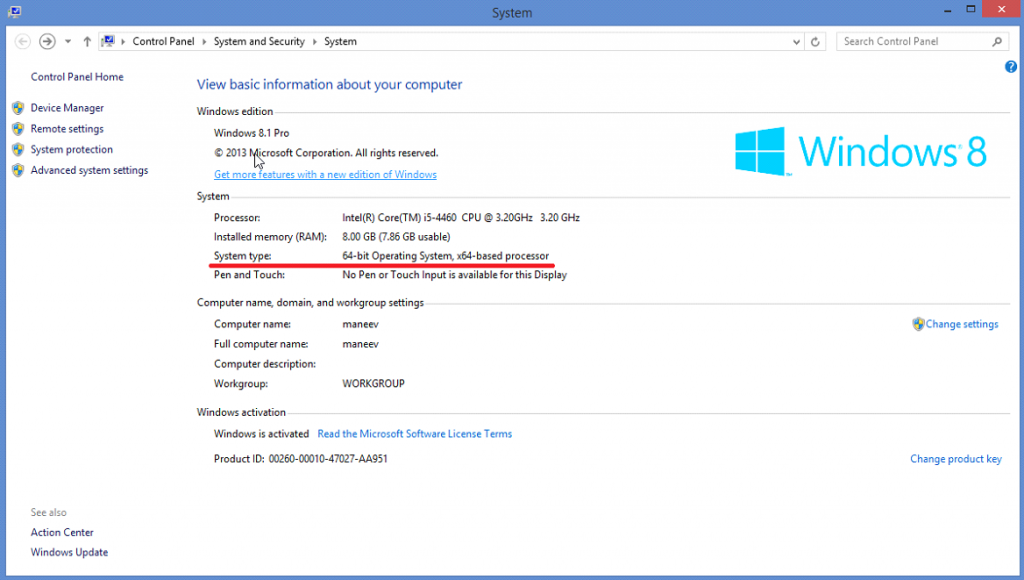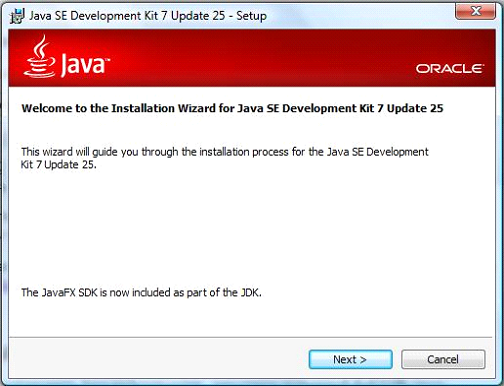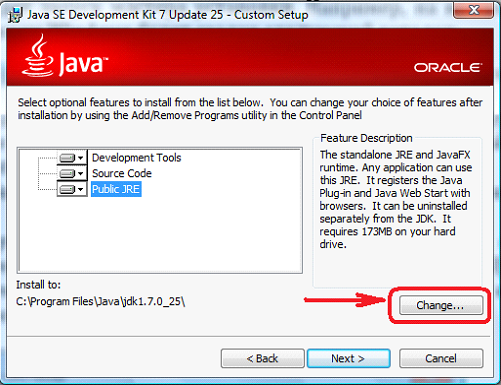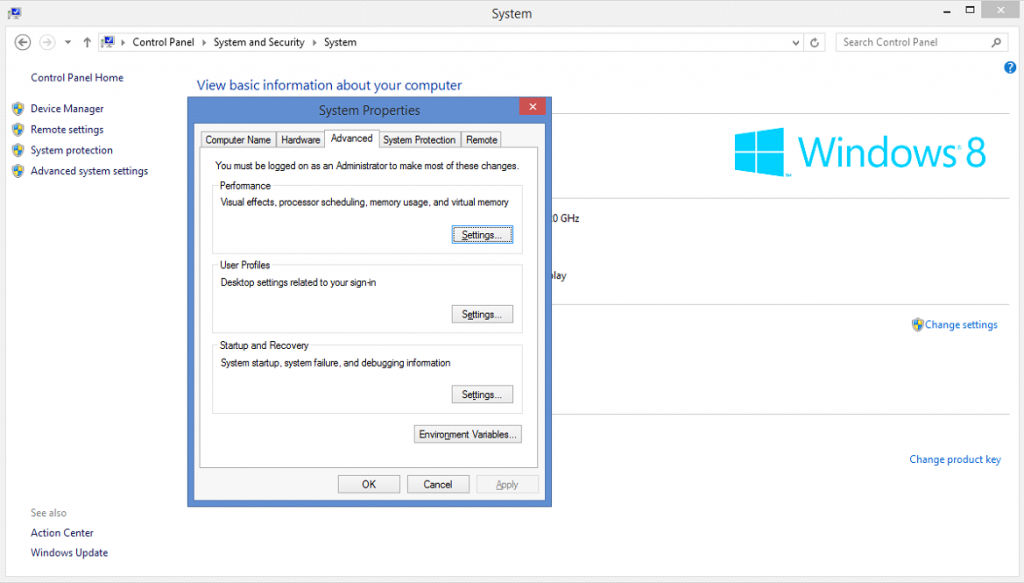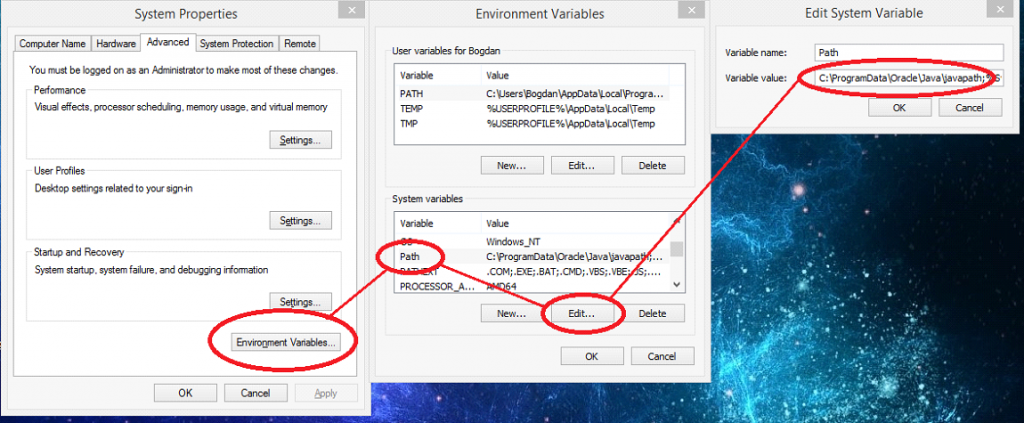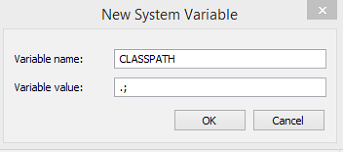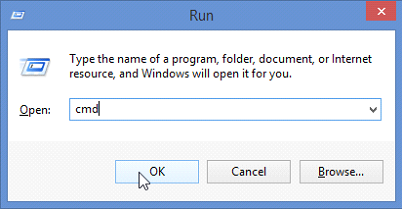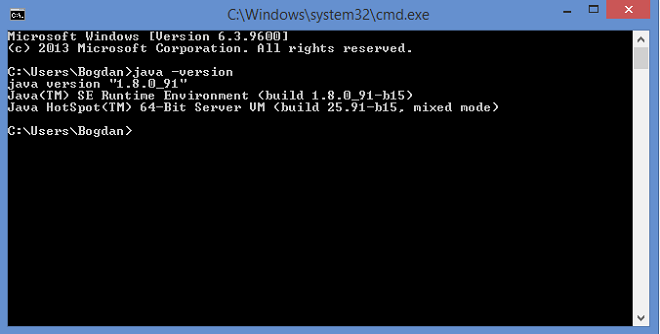To start programming in Java, you first need to install the software environment on your computer.
1) Download the Java installer.
You can download it from the official Oracle website using this link:
www.oracle.com/technetwork/java/javase/downloads/index.html
Download the latest version of the JDK. Choose the proper option for your operating system from the table. Remember that you should accept the license agreement to download the file.
The following installation example will be shown in Windows OS.
If you don’t know what your OS type is, you can check by selecting the following: Control Panel → System and Security → System.
2) Install Java.
To install Java, run the downloaded file. It will start the process of installation.
Push “Next”. The default installation path is C:\Program Files\Java\jdk1.x.x_xx (xxx – number of the version). You can change the path if you want.
Follow the instructions of the wizard and the installation will finish in a few minutes.
3) Set the environment variables.
Go to Control Panel → System and Security → System → Advanced system settings → Environment Variables:
In the opened block, find “System Variables” and check if the “Path” variable exist. If it doesn’t, you should create it using the “New…” button. If it exists, click “Edit…” and add the address of the directory where you’ve installed Java:
You should also create the CLASSPATH variable if it doesn’t exist. The value should be “.;”
The same way, you should create the JAVA_HOME variable. Its value should be the same as in the PATH variable. After you create all variables, the installation will be complete!
4) Check the installation. Run the command prompt (win+R → cmd → OK)
and enter the command “java -version”. If everything is correct, it will output the information about the java version:
Congratulations! Now you can start programming in Java!
Java Tasks Assistance from the Expert Coders
We hope you’ve seen our web technology assignment that was published earlier.
Students can use our information technology assignment examples only for viewing. This sample is available to students only as an example of how this type of assignment should be done. If you need someone else to complete your homework, you can get an expert assignment help from AssignmentShark.com. Just click “place free inquiry” and get help from an expert in your field of study. We are available 24/7 for our customers’ convenience. We have reasonable prices, so that any student can afford any Java homework assignment. We do everything possible to satisfy all your needs. Use our service to get the best result!